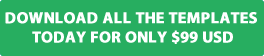Have you forgot the Joomla super administrator password to log into the administrator area of your website? If yes then the step by step instructions outlined in this document will help you quickly and easily reset your admin password.
Before you get started you will need access to your web hosting control panel (cpanel) and also access to phpMyAdmin where you will be required to update one of the Joomla user mysql tables included in the MYSQL database to reset the admin password.
Cpanel is one of the most popular control panels used by a lot of hosting companies. If you do not have access to Cpanel or phpMyAdmin then contact your web hosting company for information about how you can access the above.
Step 1 Log Into Cpanel to access phpMyAdmin
The first step is to log into your web hosting Cpanel so you can access phpMyAdmin. Once you have successfully logged into Cpanel click on the phpMyAdmin icon as show in the screen shot below.

Step 2 Open the MySQL database
Once you have clicked on the phpMyAdmin icon the second step is to open the MYSQL database located in the left hand panel of MYSQL which contains all the information for your website.
Step 3 Open the jos_users table
The next step is to open the jos_users MYSQL table which contains the Joomla super administrator user name for your website.
To open the jos_users table select the browse button next to the table as show in the screen shot below.
Note the table may not start with jos so all you need to do is look for the table with _users at the end of the name.

Step 4 Select the edit button next to the admin user table
The next step is to select the edit button next to the super user table as show in the screen shot below.

Step 5 Reset the super admin account
After you have selected the edit button you will now need to copy and paste the code included below to reset the super admin user account password to "secret"
Code you need to copy and paste into the password field
d2064d358136996bd22421584a7cb33e:trd7TvKHx6dMeoMmBVxYmg0vuXEA4199
Once you have copied and pasted the above code into the password field as show in the screen shot below select the Go button to save the changes to the MYSQL table.

You have now successfully reset the super admin user password to secret and can now log into the administrator area of your website.

Reset your administrator password
Once you have logged into the administrator area of your website it is very important that you reset the password secret to a new, secure password.
To reset the administrator password complete the following steps
- Select the users menu
- Select the user manager menu
- Open the super user admin account
- Enter a new secure password in the password field and confirm the password
- Save the changes

We hope you found this blog post useful. We will be writing more blog posts in the fourth coming weeks which will help you get the most out of your website.