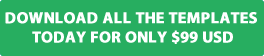Have you backed up your Joomla website? If not then it’s time to make it your number one priority. If anything should go wrong with the website and you need to recover it from a backup and you don't have one you may lose all your hard work and have to start all over again.
In this blog post we will guide you through how to take a complete backup of your website which includes all the Joomla files and the MYSQL database.
We have created a step by step video tutorial about this subject which you may find useful. Watch the video tutorial
Why do i need to backup my website
- The hosting company goes out of business and you need to move the website to another hosting company.
- The server has a hardware failure and the hosting company can only restore the website from backups they have taken 1 or 2 weeks ago.
- The hosting company may not have backups of the website or the backups could be corrupted.
- You install a Joomla template or extension and the website displays a white screen or PHP error.
- You upgrade one of the extensions, templates or modules at your website and get a white screen or PHP error.
- You click on the red button from the administrator area of your website which informs you to upgrade to the latest version of Joomla. After the upgrade some of the websites functionality is not working or you get an error message.
- Your website gets hacked.
The items listed above are just some of the reasons why you should get into the habit of doing a backup of your website.
Ask yourself the following questions
- If you loose the website are you happy to start all over again.
- If the website offers a service to paying customers will they be happy if service is not available due to website downtime.
- Can you afford for the website to be offline.
- What about the impact on the businesses reputation if the site is offline. Remember we live in a social media driven society with Twitter, Facebook, review websites and so much more.
When should I backup my website
We recommend you backup your website before you do any of the following outlined below.
- Before you upgrade the website to the latest version of Joomla.
- If you are migrating the website from version 2.5 to latest version of Joomla 3
- Before you install a template, extension or module.
- If you have made any content or structural changes to the website.
- If you have a website where users register accounts in order to access the services you offer then we recommend you backup the website on a daily basis.
- If you have a very dynamic website with forum posts, comments or anything which changes on a daily basis we recommend you do a backup on a daily basis.
How do I backup my Joomla website
You can backup your website in a number of different ways.
- You can trust the web hosting company to take daily or weekly backups of the website. This is done
automatically for you by the hosting company. We would not recommend this option. - You can do it yourself by logging into the hosting Cpanel to take a full backup of the website.
- You can use the Akeeba Backup extension which allows you to easily take a complete backup of the website including all the files and MYSQL database.
For this blog post we are going to use the Akeeba Backup extension because it's used and trusted by thousands of websites around the world and it’s really easy to use and does its job very well.
We also use the extension a lot to create the template quick start packages we have available for download at the website which come pre-installed with the extension.
What does the Akeeba Backup extension do
Basically the extension allows you to take a complete backup of all the Joomla core files, templates, extensions, modules, plug-ins and the MYSQL database and store all the data in one easy to manage file called a JPA file.
You can easily recover your website to its original state by uploading the JPA file and kick start files to your web hosting space.
See instructions noted below about how you can recover a website.
Step 1 Download and install the extension
Please note this blog post will not go into detail about the features included in the extension. We want to make the instructions outlined in this blog post as simple as possible.
- Visit https://www.akeebabackup.com/download/akeeba-backup.html to download the extension.
- Log into the administrator area of your website.
- Select the Extensions menu and Extensions Manager
- Select the Upload And Install button to browse, upload and install the extension at your website.
Step 2 Backup your website
The first thing you need to do is open the Akeeba Backup control panel by selecting the components menu and Akeeba Backup menu you will now see the following as show in the screen shot below.

Now select the Backup Now icon and you will see the following as show in the screen shot below.

To start the backup select the blue Backup Now button and you will see the following to let you know the full website backup is in progress.

Once the backup is complete you will see the following to confirm the backup was completed successfully.

Step 3 Download the backup to your computer.
The final step is to download the full website backup to your computer and to store the backup file in a safe place.
To download the latest backup open the Akeeba Backup extension and select the manage backups icon.
You will now see the following as shown in the screen shot below.
To download the JPA backup file select the Part 00 button next to the backup as shown in the screen shot below.

How do I restore my website
To restore your website from a backup all you need to do is complete the following steps
- Log into the web hosting Cpanel of your website and deleted all the Joomla files and directories stored in the public_html or home directory.
- Delete the existing MYSQL database you used to create the website.
- Download the Kick start files from https://www.akeebabackup.com/download/akeeba-kickstart.html
- Following the instructions we have included in the knowledge base article how do i install the template quick start which will provide you with a step by step guide to recovering your website using the Akeeba backup JPA file.
We hope you found this blog post useful to help you easily create a full backup of your website.