To update the site name and slogan image or text which appears in the header area of the template complete the following steps.

- Open the control panel settings
- Select the site name and slogan settings tab
- For both the site name and slogan settings you have the option to display an image which you can upload to the website or to use text which will appear in the header area of the template.
- If you want to use text you need to turn the site name and slogan image option to OFF or to NO
- If you want to use an image for the site name and slogan turn the site name and slogan image options to ON or YES
- If you want to use text for the site name and slogan you need to enter the text into the site name title field and slogan title field
- After you have made the changes to the settings select the SAVE button to save the changes

How Do I Update The Site Name And Slogan Images
If you want to use images for the site name and slogan complete the following steps.
Step 1 Create The New Images
- Create two new PNG format images for the site name and slogan name
- We recommend you name the images sitename.png and slogan.png
Step 2 Upload The Images To Your website
1. From the site name and slogan settings tab you will see two options to upload the images to your website.
The first option is the built-in site name and the second is select your slogan.

To upload the site name and slogan PNG images you have created just choose the select button next to each setting and the following will now appear.
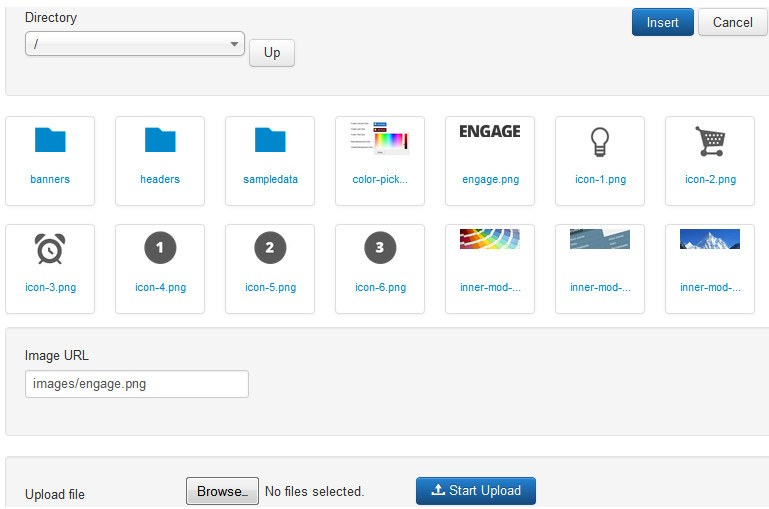
2. To upload the new image select the Browse button to choose the image you want to upload from your computer.
3. To upload the image select the blue Start Upload button to upload the image to the website.
4. Once the image is uploaded to the website you can select the image from the directory view as show in the above screen shot.
5. After you have clicked on the image select the blue insert button to insert the image into the control panel field.
Once you have uploaded both site name and slogan images click the save and close button to save the changes to the control panel and the new images will appear in the header area of the template.

