This document will talk you through how to setup the slideshow which is used in a number of the Joomla templates we have released at the site.
Step 1: Create the new images for the slideshow
The first step is to create new JPEG images on your computer for each slide you want to include in the slideshow.
For example if you want to include four images in the slideshow then you will need to create four separate JPEG images. The images will also need to have different names. Example slide1, slide2, slide3 and slide4.
We recommend you install one of the following applications to create the new JPEG images.
Step 2: Create the custom module positions for the slideshow
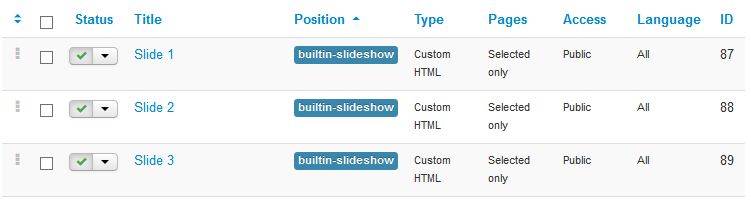
The next step is to create a new custom HTML module position for each slideshow image you want to display in the slideshow.
To create a custom HTML module for the slideshow complete the following
- Log into the Joomla administrator area of your website
- Select the Extensions menu and Module manager menu
- Select the New button to create a new module
- Select the Custom HTML module option
- Setup the module as show in the screen shots below
- Once you have created the custom HTML module select the Save & Close button to save the changes to the module
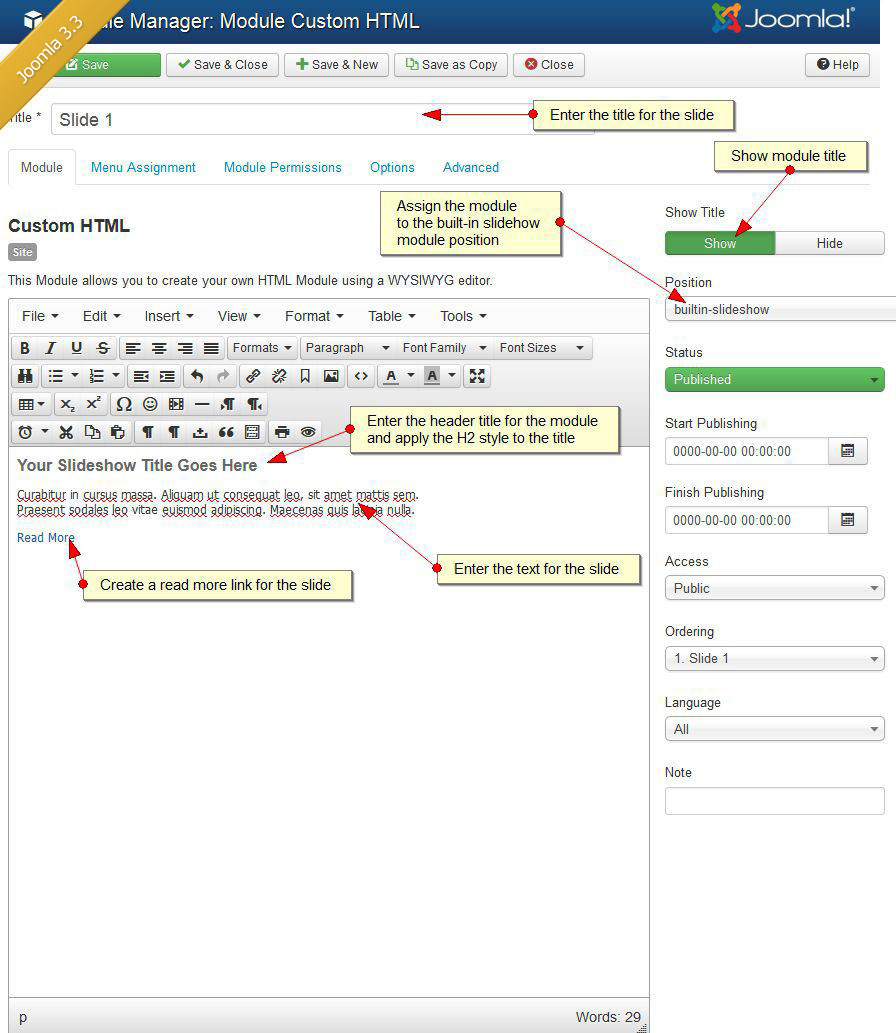
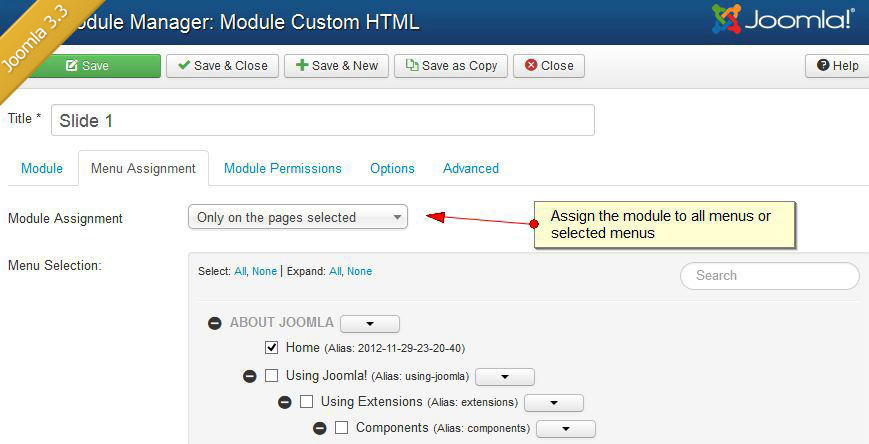

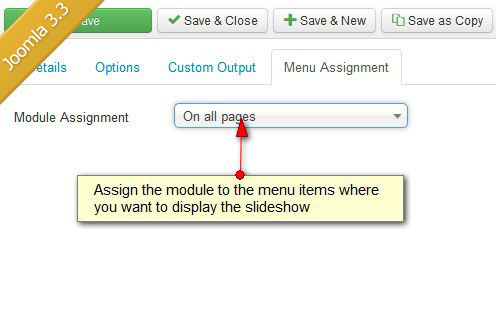

Step 3: Update the setting in the template control panel
After you have created the new images to be included in the slideshow and new custom HTML module positions for each slide you wish to publish to the slideshow you now need to open the control panel and update the slideshow settings.
- Log into your Joomla administrator area
- Select the Extensions Menu and Template Manager menu
- Open the template you have installed at the website
- Select the template slideshow settings tab
- Update the settings as show in the screen shot below

Step 4: Customize the slideshow settings
Now the slideshow is running at your website you may also want to customize the settings included in the slideshow.
To customize the slideshow settings read the template slideshow settings article included in the knowledge base
Slideshow Video Tutorial

