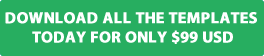No one likes getting spam especially when it comes via the contact or registration forms at your Joomla website. The default contact and registration forms are subject to abuse from automated spam bots which crawl the internet every minute of the day looking for ways to automatically spam websites. One of the best solutions available to reduce spam is to use Google's free reCAPTCHA service which can be setup at your website by following the simple steps outlined in this blog post.
What Is reCAPTCHA
reCAPTCHA is one of the most popular free spam protection services on the internet which is designed to protect websites from spam and abuse. It uses an advanced risk analysis engine and adaptive CAPTCHA's to stop automated bots.

What options do I have In Joomla
The good news is Joomla includes built-in support for reCAPTCHA which can be enabled as default so it gets applied to all website forms or you can enable it on specific forms including the contact or user registration forms.
Step 1: Get the public & private reCAPTCHA keys from Google
In order to use the free reCAPTCHA service you need to obtain public and private keys from Google.
To get the public and private keys you need to visit the Google reCAPTCHA website and register a free account.
Once you have registered a free account you will need to complete the simple online form as show in the screen shot below to generate the new site keys.
After you have generated the new keys make a note of them as you will need to include them in the Joomla plug-in.


Step 2: Enable the Joomla reCAPTCHA Plug-in
The next step is to enable the reCAPTCHA Plug-in.
- Select the Extensions and Extensions menu
- Select the Plugin menu
- In the search field enter the word captcha
- Select the check box next to the plugin so the green tick appears next to it
- Open the plug-in and you will see two fields for the public and private keys
- Copy and paste the site and private keys generated by Google into the plugin fields and save the changes

Step 3: Enable reCAPTCHA for the website forms
As noted above you can enable reCAPTCHA as the default so it appears on all the Joomla forms including the contact and registration forms or you can enable it on specific forms only.
Enable reCAPTCHA As The Website Default
- Select the System menu
- Select the Global configuration option
- Choose the Site tab and scroll down to located the Default Captcha option
- Select the reCAPTCHA option from the drop down list
- Save the settings
- Open the contact or registration forms at your website the reCAPTCHA option will now appear at the bottom of the forms.

Enable reCAPTCHA for the contact form
- Disable the default website reCAPTCHA setting via the global configuration settings first
- For the contact form select the Components menu and Contacts menu
- Select the Options button
- Select the form tab
- Next to Allow Captcha on Contact choose the reCAPTCHA option from the drop down list
- Save the settings
- Open the contact form at your website and the reCAPTCHA option will now appear at the bottom of the form

Enable reCAPTCHA for the user registration form
- Select the Users menu and User Manager menu
- Select the Options button
- Next Captcha choose the reCAPTCHA option from the drop down list
- Save the changes
- Open registration form at your website and the reCAPTCHA option will now appear at the bottom of the form

We hope you found this blog post useful in helping you to combat automated spam.